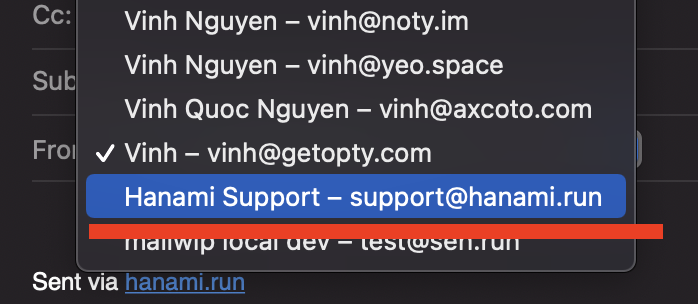Send email from your domain using Apple Mail App
This feature requires Professional or a higher plan.
Once you forward email to a personal email address that you have setup Apple Mail to receive emails, you might want to reply through your own domain, using Mailwip SMTP server.
The idea is that we will setup Mail app incoming (IMAP) server use your original email server but for outgoing we will switch to Mailwip SMTP service.
1. Add Outgoing SMTP Account
Go to Menu Mail > Preferences > Account.
Select your email account, then on righ side, click on "Server Settings"
For example, in this screenshot we're configuring outgoing SMTP for "Axcoto" account.
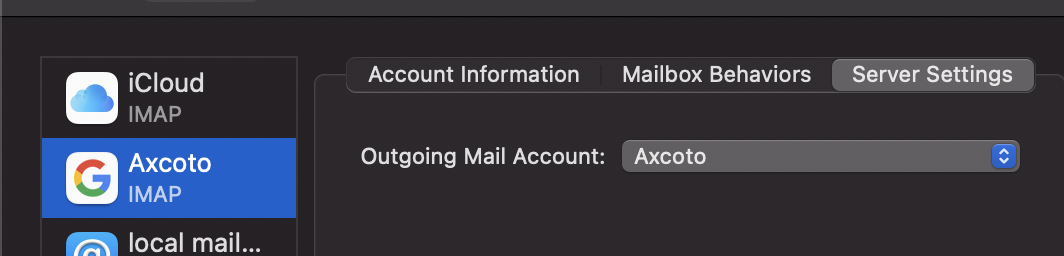
In Outgoing Mail Account, click on it then select "Edit SMTP List...". In next window, click on the "+" button.
- Description: can be anything so that you know what is this SMTP Server
- Username Your SMTP email in full which you generated before in SMTP/IMAP Credentials pages in our dashboard
- Password SMTP Password. This is generated for you when you generate SMTP credential
-
Hostname smtp.mailwip.com
Historically this is smtp.hanami.run but we are re-branding to mailwip. Both address smtp.hanami.run and smtp.mailwip.com are the same and should work indefinetely. But we recomend using smtp.mailwip.com for the sake of consistency in domain name in the future when we fully transition to mailwip
- Automatically manage connection settings Make sure to Uncheck
- Port 587
- Auhthentication Password
Here is an example of a completed setup to send out email as support@hanami.run
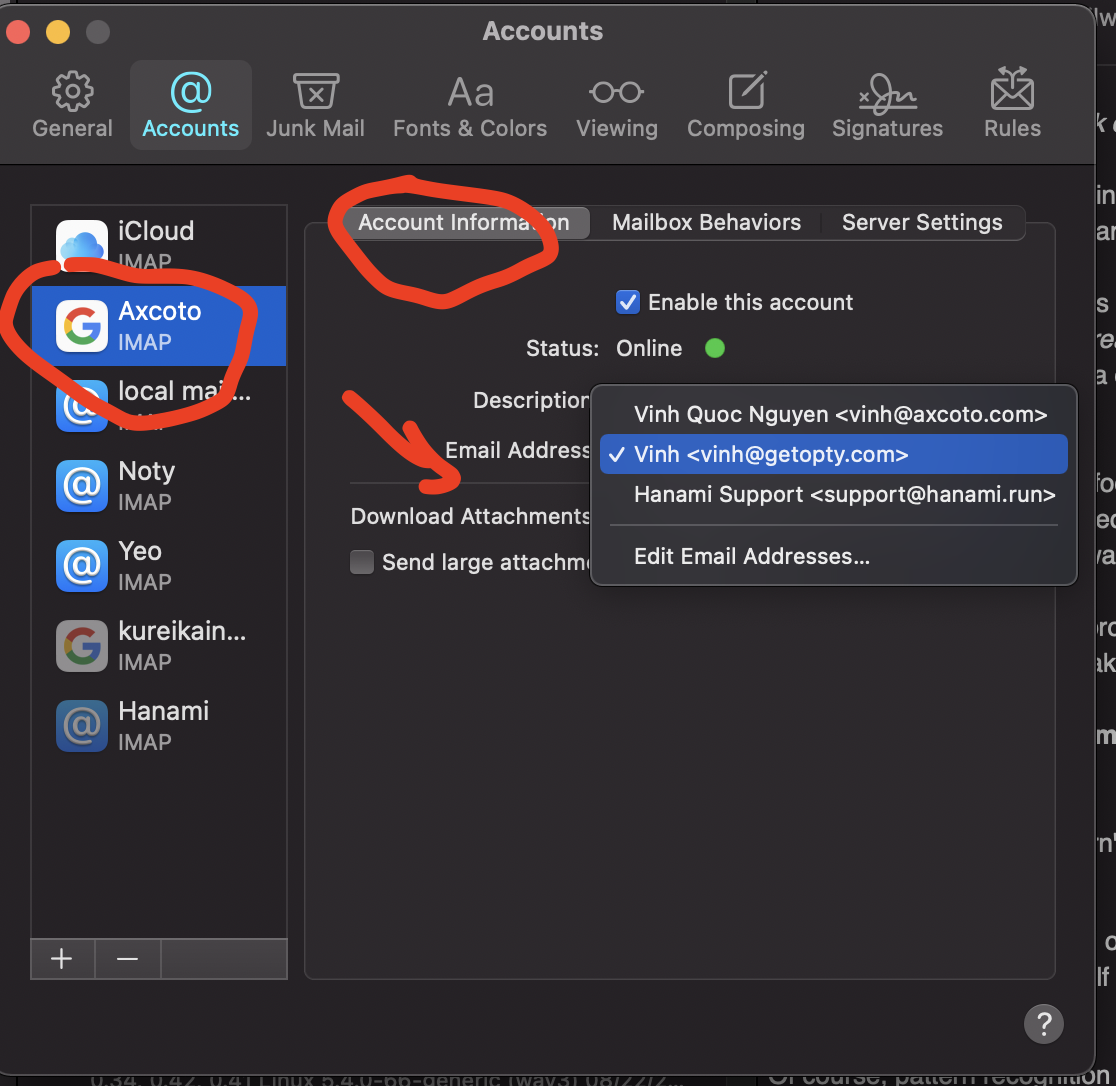
2. Add Email Address
Go to Menu Mail > Preferences > Account.
Select your email account, then on righ side, click on "Account Information"
Click on Email address > Edit Email address
Click on "+" button and add your SMTP email in full in there.
3. Send email out
That's it and now when you email out you will see your email address in "Apple Mail" dropdown for "From"